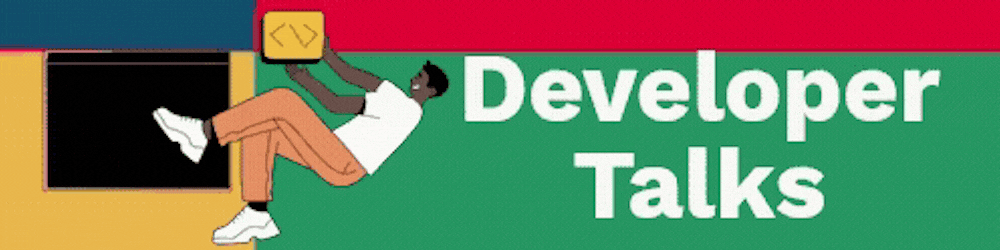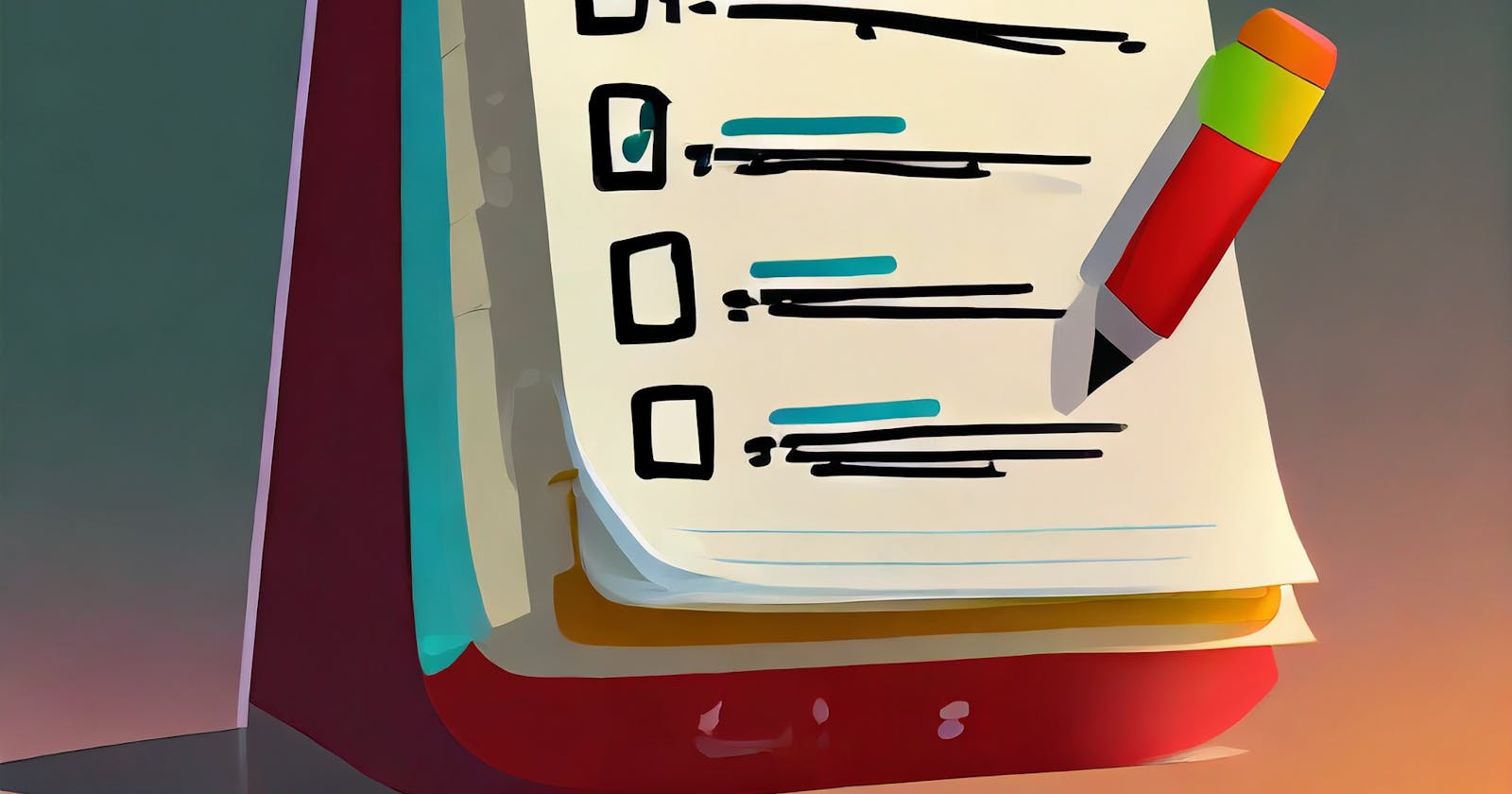Turbocharge Your Workflow with ToDo + VSCode by Fabio Spampinato
Efficiency at Your Fingertips in Visual Studio Code
Why ToDo+?
Like countless developers, I found solace in managing my priorities through a straightforward text file. The simplicity of having a to-do file right in your workspace, ready to be opened and updated at any moment, is unmatched. It's a quick and efficient way to keep track of tasks while staying focused on the coding process.
However, when juggling multiple tasks in parallel, a basic to-do list might fall short. ToDo+ steps in to bridge that gap, enhancing the traditional to-do list with features that go beyond the ordinary.
Enter Fabio Spampinato's ToDo+ VSCode extension – a game-changer for developers seeking a balance between simplicity and advanced task management.
Demo:
Projects:
☐ Anything with a colon at the end of the line is a project
☐ Projects will show some statistics next to them @1h
✔ By default those statistics are the number of pending todos and the sum of their time estimates @30m
Nested:
☐ You can nest projects inside each other and fold them
Todos:
You can write plain text notes/descriptions wherever you want
New:
☐ Press Cmd/Ctrl+Enter to add a new todo
Done:
✔ Press Alt+D to mark a todo as done
✔ Press it again to undo the action
Cancelled:
✘ Press Alt+C to mark a todo as cancelled
✘ Press it again to undo the action
Tagging:
☐ You can add tags using the @ symbol, like this @tag
☐ There are some special, customizable tags: @critical @high @low @today
Timekeeping:
✔ Completed todos can show a timestamp @done(17-11-03 10:42)
☐ Press Alt+S to mark a todo as started @started(17-11-03 10:42)
✔ Now it will show the elapsed time @started(17-11-03 10:42) @done(17-11-03 20:11) @lasted(9h29m)
☐ You can provide time estimates for your todos @1h30m
☐ We are even doing some natural language processing @est(1 day and 20 minutes)
Formatting:
You can format text in a markdown-like fashion
Bold:
☐ Use asterisks for *bold*
Italic:
☐ Use underscores for _italic_
Strikethrough:
☐ Use tildes for ~strikethrough~
Code:
☐ Use backticks for `code`
Archive:
✔ You can archive finished todos here
✔ Congratulations, you are now a Todo+ master!
Feature Highlights
Here's a glimpse of what ToDo+ brings to the table:
Portable:
- Utilizes a plain text format, ensuring compatibility with any text editor.
Custom Symbols:
Choose from a variety of symbols to represent tasks.
Symbols include boxes, done indicators, and cancellation markers.
Box Symbols:
-❍ ❑ ■ ⬜ □ ☐ ▪ ▫ – — ≡ → › [] [ ]Done Symbols: ✔ ✓ ☑ + [x] [X] [+]
Cancelled Symbols: ✘ x X [-]
Custom Colors:
- Personalize your to-do list with customized colors for a visually appealing experience.
Custom Special Tags:
Assign special tags to tasks for priorities, individuals, or any other categorization.
Tailor the color scheme for these special tags to suit your preferences.
Archive Functionality: Move completed tasks to a designated "Archive" section effortlessly.
Formatting Options: Apply formatting similar to Markdown, including bold, italic, strikethrough, and code.
Timekeeping and Timer:
Track elapsed time for tasks.
Display a timer in the status bar for ongoing tasks.
Time Estimates: Estimate the time needed for tasks using tags like @est(3 hours) or @2h30m.
Statistics: Gain insights into your overall progress with file and project-level statistics.
Embedded Todos: Identify //TODO or //FIXME comments in your code effortlessly.
Activity Bar Views: Access your to-do file and embedded todos directly from a custom activity bar section.
Configure Your Workflow
Explore detailed configurations and unleash the full potential of ToDo+ at VSCode Marketplace.
In conclusion, ToDo+ by Fabio Spampinato transforms the way developers manage their tasks. It strikes the perfect balance between simplicity and advanced functionality, making it a must-have extension for anyone seeking to supercharge their productivity within the VSCode environment. Give it a try and experience a new level of efficiency in your coding journey!